
Visit Technology -- Training and Learning Resources or
Microsoft's Help and How to Page
Lifewire's (formerly About.com) Office Software and
For Dummies: Office 2013 Articles and Videos.
Back to Help with Computers and Technology
Back to Handouts for You
Word 2016 allows you to begin page numbering after a cover sheet, abstract, outline, or any combination of these. Getting separate headers/page number schemes is tricky, but the effort is worth the work.

|

|
|
A) Choose Header under Insert in the Ribbon, and then Edit Header You can also click on the header area to open the header and start editing. B) To number pages in the top right corner, choose Homne from the Ribbon once you are in the header, and choose the Right Align image under Paragraph. C) Change fonts. Type in your last name or anything else. Add one space, and click Page Number under Insert in the Ribbon while you are still in the header. This is more intuitive than it sounds. D) Select the plainest page number style, and put the in the current location. |
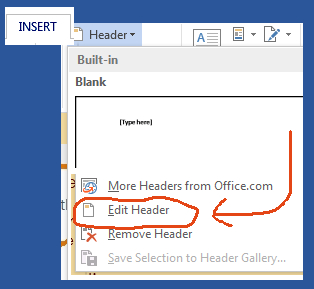 |


 Next open the header on the page after the section break either by clicking Edit Header under Header, under Insert, on the Ribbon or just by clicking the header area. On the right side, a small tag says Same as Previous.
Next open the header on the page after the section break either by clicking Edit Header under Header, under Insert, on the Ribbon or just by clicking the header area. On the right side, a small tag says Same as Previous. To break the Same as Previous link, edit your header (See above for directions) and choose Design once you are are in Header and Footer Tools (Look for the green tab in the ribbon and faded body text to make sure you are in the header) in the Ribbon.
To break the Same as Previous link, edit your header (See above for directions) and choose Design once you are are in Header and Footer Tools (Look for the green tab in the ribbon and faded body text to make sure you are in the header) in the Ribbon.