
Back to Step by Step for More Databases for Argument, Social Science, and Public Policy Papers.
Back to Science for Nonmajors.
Have you looked atStep by Step for Finding Books and Using Popular Databases,
Or Step by Step with Science and Technology Databases?
Back to Handouts for You
Search ProQuest News and Newspapers.
News and Newspapers is your source for newspaper articles from around the world. Coverage includes both the New York Times and Wall Street Journal. There are newspaper articles on every conceivable topic. Here is how you find them:
1) At the library web page select N from the A-Z alphabet below the big, Discover search box.

2) Scroll down to News and Newspapers and click it.

|
3)The most important part of any search happens before you touch the keyboard. Most topics for college level papers include two ideas or a "proper name" or "phrase," for example preventing the spread of Candida auris. 4) To transform this subject into a search that News and Newspapers understands, take the two main ideas and put an AND between them: Candida auris AND prevention The AND tells News and Newspapers to only select articles about Candida auris that also include news about how to prevent its spread. | ||||||||||||||||||||||||||||||||||||||||||||||||||||||||||||||||||||||||||||||||||||||||||||||||||
5) Type your search in News and Newspapers big search box and click the white magnifying glass in the turquoise tab to the right.
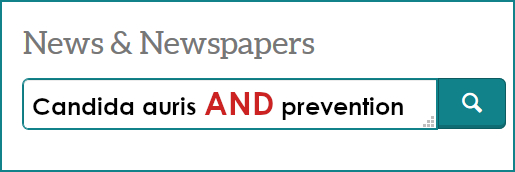
|
6) ProQuest gives you results in groups of twenty (20). You can scroll to move among results on a page.
7) To move between pages Previous page and Next page link or the numbers at the bottom of the page. |

|
||||||||||||||||||||||||||||||||||||||||||||||||||||||||||||||||||||||||||||||||||||||||||||||||||


|
8) To remove wire feeds select Newspapers under the Source type in the limiter column on the left side of your page. Newspapers include syndication services like TCA Regional News, Targeted News Service, and University Wire.
9) Newspaper articles are rarely more than five pages. To eliminate articles that are too small to be useful, open the Document Type limiter on the left side of the page and choose more. In the box that opens in the middle of the page, check off the Include boxes for Article and/or Feature if they are available. Then click the turquoise box to Apply. 10) To eliminate older articles adjust the Publication Date slider near the middle of the limiter boxes on the left side of the page for only the past one to five years. Then select Update. |
||||||||||||||||||||||||||||||||||||||||||||||||||||||||||||||||||||||||||||||||||||||||||||||||||
11) To view your article's full text, click on its blue title.
12) For a quick citation on your item, click the Cite icon and set it to either MLA 8 or APA. Copy this citaiton to a OneDrive or Google Docs file. Please remember to check all machine generated citations.
 13) To print your article, click the print icon. To download it click the save icon.
13) To print your article, click the print icon. To download it click the save icon.
14) To look for more articles, click the Back to results text link near the top of the page.